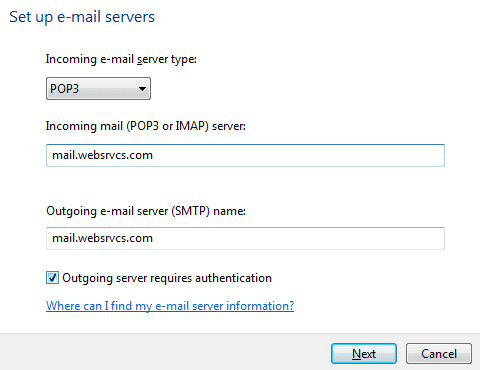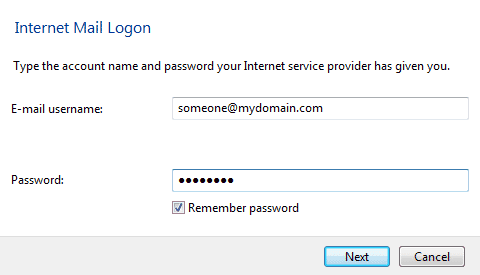Thrive Help
2100 Riverchase Center
Birmingham
AL
35244
US
888-942-6607
Windows Mail Setup
User Information
- In Windows Mail, select "Tools" > "Accounts."
- Click the "Add" button.
- Click the "Next" button.
- Enter your first and last name. This is the name that will appear in the "From" field of messages you send.
- Click the "Next" button.
- Enter your entire email address (e.g., someone@mydomain.com).
- Click the "Next" button.
- Enter the following information:
- Incoming e-mail server type: Ensure that "POP3" is selected.
- Incoming mail (POP3 or IMAP) server: mail.websrvcs.com
- Outgoing e-mail server (SMTP) name: mail.websrvcs.com
- Check the "Outgoing server requires authentication" box.
- Click the "Next" button.
- Enter the following information:
- E-mail username: Enter your entire email address (e.g., someone@mydomain.com).
- Password: Enter the password for your email account.
- Leave the "Remember password" box checked, if desired.
- Click the "Next" button.
- In the "Congratulations" window, if you don’t want to download all your messages, check the box labeled "Do not download my e-mail at this time." Otherwise, you can leave this setting unchecked.
- Click the "Finish" button.