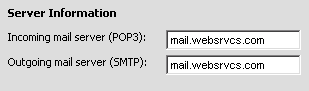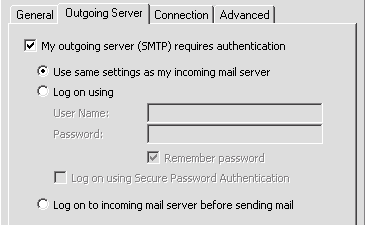Thrive Help
2100 Riverchase Center
Birmingham
AL
35244
US
888-942-6607
Outlook 2002 Setup
User Information
- In Outlook 2002 / XP, select "Tools" > "E-mail Accounts."
- Select the "Add a new e-mail account" radio button.
- Click the "Next" button.
- Select the "POP3" radio button.
- Click the "Next" button.
- Your Name: Enter your first and last name. This is the name that will appear in the "From" field of messages you send.
- E-mail Address: Enter your entire email address (e.g., someone@mydomain.com).
- User Name: Enter your entire email address (e.g., someone@mydomain.com).
- Password: Enter the password for your email account. If you want Outlook to check for mail without prompting you to enter your password, check the "Remember password" box.
- Leave the "Log on using Secure Authentication (SPA)" box blank.
- Enter the following information:
- Incoming mail server (POP3): mail.websrvcs.com
- Outgoing mail server (SMTP): mail.websrvcs.com
- Click the "More Settings" button.
- Click the "Outgoing Server" tab.
- Check the "My outgoing server (SMTP) requires authentication" box.
- Select the "Use same settings as my incoming mail server" radio button.
- Click the "OK" button.
- Click the "Next" button.
- Click the "Finish" button.